Running Netflix on iMX6 Android Marshmallow
This post explains how to setup Android 6.0.1 Marshmallow and install Netflix on i.MX6 boards. It covers all the required steps to prepare a android SD card, install an APK through ADB, add the necessary codecs and configure the system to reproduce it on 1920x1080p@60.
The video below is an example on a i.MX6DL SabreSD board:
Downloading required software packages:
- Android BSP binary prebuilt image for i.MX6: Download link
- AAC Plus Codec for i.MX6: Download link
- Netflix 4.9.4 APK: Download link
- Simg2img (Converts Android sparse images to raw images): Download link
if you prefer the simg2img it can be downloaded by using the following command:
$ sudo apt-get install zlib1g-dev
Setting up ADB:
In order to install an apk without Google Play it’s necessary to install and setup ADB (Android Debug Bridge)
- Setup ADB udev Rule
$ sudo wget -O /etc/udev/rules.d/51-android.rules
https://raw.githubusercontent.com/NicolasBernaerts/ubuntu-
scripts/master/android/51-android.rules
$ sudo chmod a+r /etc/udev/rules.d/51-android.rules
$ sudo service udev restart
- Install ADB
$ sudo apt-get install android-tools-adb
Preparing Android SD card:
- Format a SD card and create following store partitions:
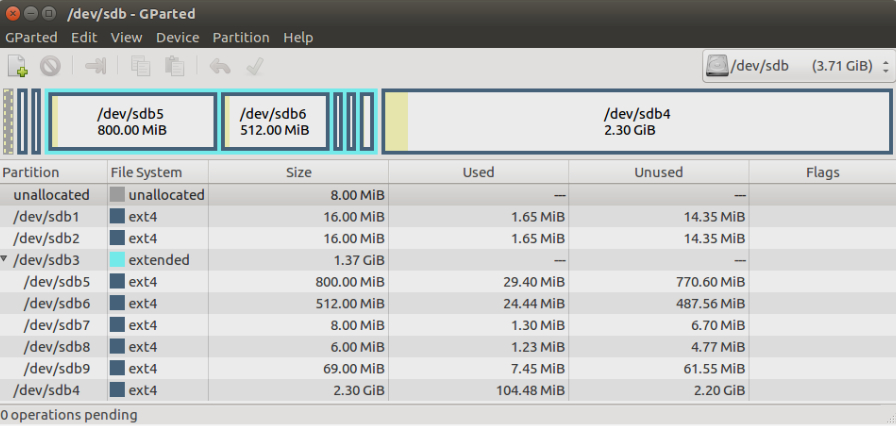
Adding AAC Plus Codec in the prebuilt image:
- Unpack the downloaded packets and modify the system_raw.img:
$ tar xzvf android_M6.0.1_2.1.0_image_6dqpsabresd.tar.gz &
fsl_aacp_dec_L5.0.0_1.0.0-ga.tar.gz
$ cd android_M6.0.1_2.1.0_image_6dqpsabresd/SD
$ simg2img system.img system_raw.img
$ sudo mount -t ext4 -o loop system_raw.img /mnt
$ cd /PATH/TO/YOUR/CODEC/fsl_aacp_dec
$ sudo cp *.so /mnt/lib
$ sudo umount /mnt
Flashing the images:
- Once your system_raw image contains the necessary codecs the images can be flashed on the SD card:
$ cd android_M6.0.1_2.1.0_image_6dqpsabresd/SD
$ sudo dd if=u-boot-imx6q.imx of=/dev/sdX bs=1K seek=1; sync
$ cd SD
$ sudo dd if=boot-imx6q.img of=/dev/sdX1; sync
$ sudo dd if=system_raw.img of=/dev/sdX5; sync
$ sudo dd if=recovery-imx6q.img of=/dev/sdX2; sync
Configuring the first boot (LVDS):
We are going to use lvds just for setup and install the Netflix APK, it’s not possible to connect a mouse while using adb.
- Plug your SD on SD3, set your SW6 to 01000010 and stop on u-boot:
$ setenv bootargs
$ setenv fastboot_dev mmc1
$ setenv bootcmd boota mmc1
$ setenv bootargs console=ttymxc0,115200 init=/init video=mxcfb0:dev=ldb,bpp=32 video=mxcfb1:off video=mxcfb2:off video=mxcfb3:off vmalloc=256M androidboot.console=ttymxc0 androidboot.dm_verity=disabled consoleblank=0 androidboot.hardware=freescale cma=384M
$ saveenv
Installing APK with ADB:
- In order to install APK thorough ADB is necessary to enable the developer mode:
- On your device Go to settings → About tablet
- Click in build number 7 times
- Once this step is done, go to settings → developer options and enable the USB Debugging and stay awake options.
- On your PC go to the apk directory and install it through ADB:
$ sudo adb install netflix4.9.4.apk
Running netflix (HDMI):
- Reboot your device and stop on u-boot
- Set your bootargs in order to use HDMI
$ setenv bootargs console=ttymxc0,115200 init=/init video=mxcfb1:off
video=mxcfb0:dev=hdmi,1920x1080M@60,if=RGB24,bpp=32
video=mxcfb2:off video=mxcfb3:off vmalloc=256M
androidboot.console=ttymxc0 androidboot.dm_verity=disabled
consoleblank=0 androidboot.selinux=disabled
androidboot.hardware=freescale cma=384M
$ saveenv
- Reboot your device.
- Check your Ethernet connection and setup the date and time.
- Run Netflix.
Testing system performance:
In order to check the board performance the following commands can be used:
- CPU usage:
$ top | grep netflix
1339 2 10% S 66 1697016K 141236K fg u0_a49 com.netflix.mediaclient
- RAM usage:
$ vmstat
procs -----------memory---------- ---swap-- -----io---- -system-- ----cpu----
r b swpd free buff cache si so bi bo in cs us sy id wa
2 0 0 246876 3208 300180 0 0 95 4 0 238 1 1 97 0
- VPU interrupts:
$ cat proc/interrupts | grep VPU
28: 0 0 0 0 GPC 3 Edge VPU_JPG_IRQ
29: 7075 0 0 0 GPC 12 Level VPU_CODEC_IRQ